|
Permissions Panel Flash Presentation 
What are permissions? Permissions are the settings which allow or deny certain users to see, edit or delete certain tasks and task groups. Let’s review the permissions from these 3 aspects: Users (User Groups), Permission Types and Tasks (Task Groups)
1. Who can be denied or allowed permissions (Resources and Roles)When you create a user account for your employee or team member to login the task management system you create a Resource. This Resource appears in the list for setting permissions (Permissions panel) and you as program administrator can allow or deny permissions for this Resource. |
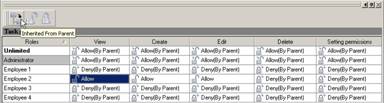
|
| If you have several employees or team members with the same permissions (for example, you have 3 employees and all of them should see and edit tasks in company projects), you don’t need to set permissions individually for each Resource. You can create a Role, set permissions for that Role and assign all Resources with the same permissions to this Role (all of them will inherit the permissions of that Role) |
| |
| Note that there might appear a contradiction between Resource and Role permissions. For example, “Resource A” is allowed to see tasks in “Project 1”, while “Role B” he assigned to is denied to see tasks in “Project 1” or vice versa the role is allowed, while resource is denied. In this case User will be able to see the tasks in “Project 1”, because he or she is allowed to see the tasks on at least one level, either Resource level or Role level. |
| |
|
2. What can be denied or allowed permissions (Tasks and Task Groups)
Permissions are set for tasks or task groups and permissions can be set only on Task Tree view. When you start using the program and select Task Tree view, you see that there is only one main task group. You can not set permissions for that main task group, you can set permissions only to tasks and task groups which will be created under the main task group. |
|
| By default, all the permissions for newly created Resources or Roles are denied and all Tasks and Task Groups inherit these permissions from parent Task Groups. To allow permissions to Task or Task Group, you need to select Task or Task Group on Task Tree view, then go to Permissions Panel and change Deny to Allow for certain resources and roles. |
|
| If you want to quickly bring the Task or Sub-group permissions in line with permissions of “parent” Task Group, you can select such Task or Sub-group, go to Permissions panel and select option “Inherited from parent”. In this case, if Sub-group had permission “Allow” while its “parent” Task Group had permission “Deny”, the program will change “Allow” to “Deny” permission. |
|
|
| Note that there might appear a contradiction between permissions set for a Tasks or Sub-groups and permissions set for their “parent” Task Group. If you deny a Resource or Role “View” permission for “parent” Task Group, this Resource will not see anything, no matter what permissions the Resource has for separate Tasks and Cub-groups in this “parent” Task Group. For example, resource “Employee 1” is allowed to view Sub-group “Task Group 1” and denied to view “parent“ Task Group “Project 1”, so this Resource won’t see the Sub-group “Task Group 1” when he logs in under his account. |
| |
|
3. What kind of permissions can be denied or allowed (View, Create, Edit, Delete, Setting Permissions)
There are five kinds of permissions in the Permissions Panel:
View – permission to see selected task or task group (with its subgroups and tasks)
Create – permission to create subgroups and tasks in selected task group (can not be set for selected tasks)
Edit – permission to edit (ex.: rename, assign, etc.) selected task or task group (with its subgroups and tasks)
Delete – permission to delete selected task or task group (with its subgroups and tasks)
Setting Permissions – permission to allow or deny permissions to other users for selected task or task group (with its subgroups and tasks) |
|
| To set any of above mentioned permission types for a Resource or Role, you need to select Task or Task Group, go to Permissions Panel and in front of this Resource or Role, choose “Allow”, “Deny” or “Inherited from parent” option for required columns “View”, “Edit”, “Create”, “Delete”, “Setting Permission”. For example, to allow Resource “Employee 1” to see and modify Tasks in Task Group “Task group 1”, you need to select this Task Group, go to Permissions Panel and set value “Allow” for the column “View” and “Edit”. |
 |
Each User can see what types of permissions he is allowed for certain Task or Task Group in column “Permissions”, which can be shown on Task List and Task Tree view. This column shows abbreviations for permission types, such as:
- “Create” corresponds to “C”
- “Edit” corresponds to “E”
- “Delete” corresponds to “D”
- “Setting Permissions” corresponds to “P”
|
| | |
Important!
In case Resource’s or Role’s permissions don’t work as they are set, try to reset permissions: go to Resource List view, select Resource name, right-click on it, then choose “Recalculate Permissions” – the program will revise and reset the permissions according to the settings. |
 |
| | | |
