VIP Task Manager allows setting cost per task in any currency and using custom fields to convent task cost from one currency into another one. For example, you need to convert a cost in US dollars into a cost in Australian dollars. The exchange rate can be 0.65, i.e. 1USD = 0.65AUD. So there are three parameters to be used in calculations, including USD cost, AUD cost and Exchange rate.
For instance, you need to convert a cost in US dollars into a cost in Australian dollars taking into account an exchange rate (the ratio between the currencies, 1USD/1AUD). So there are three parameters to be used in calculations, including USD cost, AUD cost and Exchange rate. |
Example 1. Fixed Exchange rate
- First of all, let's create two custom fields: 'USD Cost' and 'AUD Cost'. Both fields have Float type. Exchange rate is fixed (a constant) and in our example it equals 0.65.
|
|
- The 'AUD Cost' field is a multiplication of the 'USD Cost' field and the exchange rate 0.65. Hence, in the formula of the 'AUD Cost' field you need to enter the following expression: $cf_usd_cost*0.65 (as shown on the screenshot below):
|
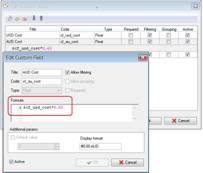 |
- In Task List view you need to create a task, type a value in the 'USD Cost' field and save changes. VIP Task Manager will calculate the 'AUD Cost' field per task as well as the total sum for all the tasks in your task list.
|
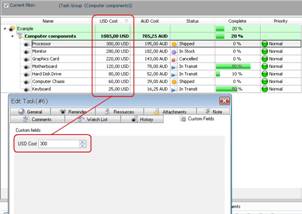 |
Example 2. Variable Exchange rate
- In case you have variable exchange rates, you should create the 'Exchange Rate' custom field which has Float type. Then, the formula $cf_usd_cost*0.65 will be modified and a variable exchange rate will placed instead of 0.65. So the 'AUD Cost' field will get the following formula expression: $cf_usd_cost*$cf_ex_rate (as shown on the screenshot below):
|
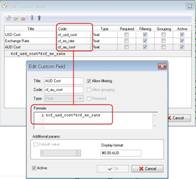 |
- In the 'Exchange Rate' field you can set a default value which is most likely to be applied for a task. In our example the default value is 0.65. This value will be placed to the formula; however, if you need to set another uncommon exchange rate for a particular task, you can create this task, go to Custom Field tab and enter a new exchange rate (as shown on the screenshot below):
|
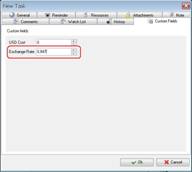 |
- In Task Tree view you can use Preview Mode to display aggregative indicators for USD cost and AUD cost. These indicators will be previewed under a task group name. The screenshot below demonstrates how to calculate and preview total costs:
|
 |
Important!
- If you want to display currency units in your task list, you need to enter '#0.00' to the 'Display format' in a custom field. For example, for the 'USD Cost' custom field the display format will be '#0.00 USD'; for the 'AUD Cost' custom field it will be '#0.00 AUD'.
|
 |
- For better usability, you can use Charts Panel to display costs in graph view:
|
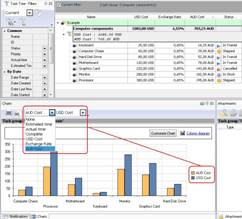 |
