|
While scheduling a Task you can estimate the time this Task can take and make a more realistic timetable. If the task should be done by a certain deadline you can set its Due Date.
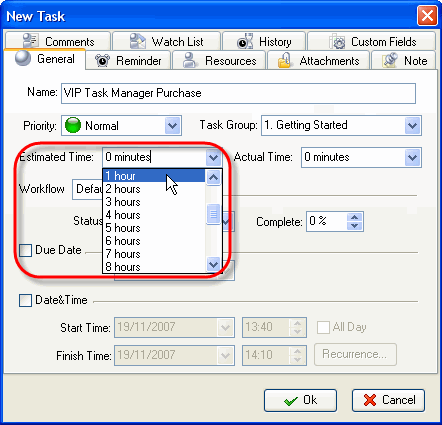
Select Estimated Time from drop-down menu
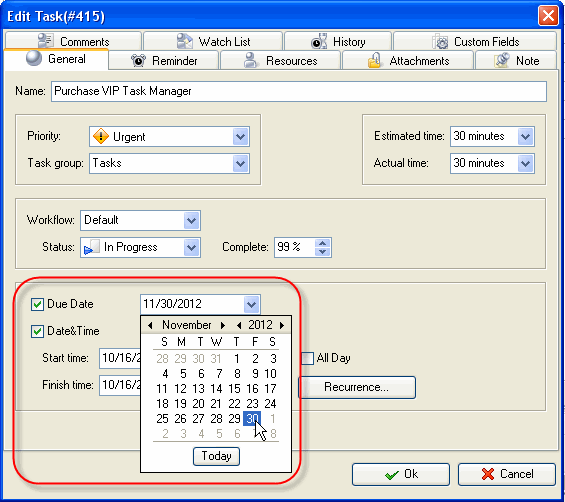
Check Due Date and select a calendar date
If a Task should begin at a certain time and finish at a certain time you can set Start and Finish Date and Time.
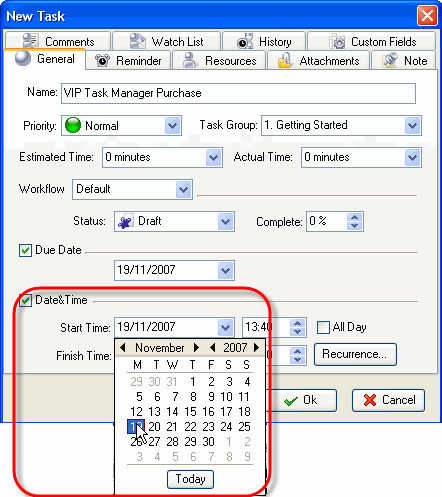
Check Date&Time and Select Start Date and Time
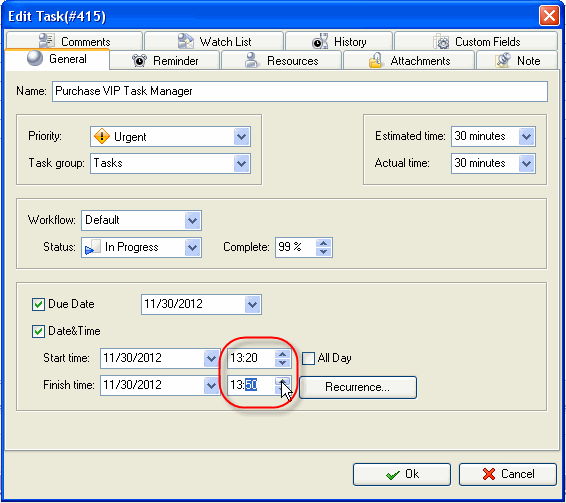
Select a Finish Date and Time
If you want to remind yourself or your team member of a Task, you can define the exact time of pop-up or the time period before Start, Finish or Due Date and then select the Resource(s) to be reminded of the Task.
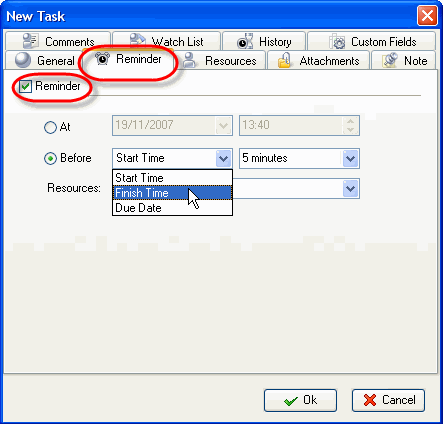
Select Reminder tab and set Reminder
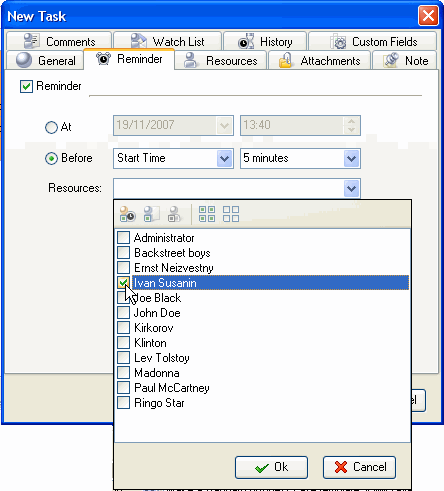
Check Resources to be reminded of the Task





|
