|
User Response Time
User Response Time is a task key performance indicator that shows how many points the assigned user gets depending on when a task is completed: before, after or on due date. For example, if the user completes a task after due date, he gets 0. If the task is completed before or on due date, he gets 100. This KPI helps track the percentage of tasks completed on time against to tasks completed after task due date. You may also use this indicator for allocating bonuses for your employees.
To display User Response Time on Task List please follow the steps below:
- Please add the custom fields “Task Completion Date”, Task Due Date”, “Due Deviation” and “Completed” following the instructions at:
How to make report on the tasks completed before/on/after due date
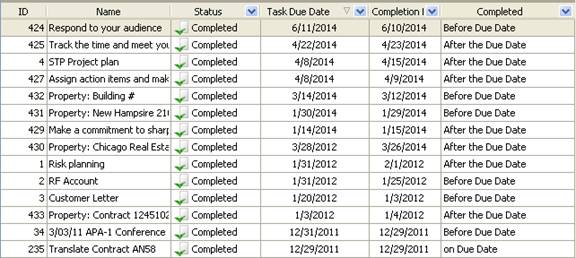
- Add custom field “Response Time” with the formula:
iif($cf_task_due_date>$cf_task_completion_date, 1, iif($cf_task_completion_date>$cf_task_due_date, 2, iif($cf_task_due_date=$cf_task_completion_date, 1, 0)))
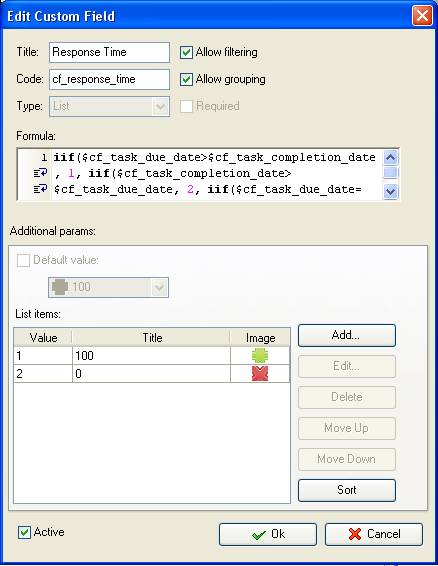
According to the formula above, if a task is completed on time, i.e. on Due Date or Before Due Date, this custom field will display “100”. If a task was overdue, i.e. completed After Due Date, the custom field will display “0”.
Tip: you may use icons to display the value of the custom field “Response Time”.
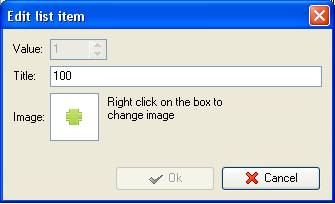
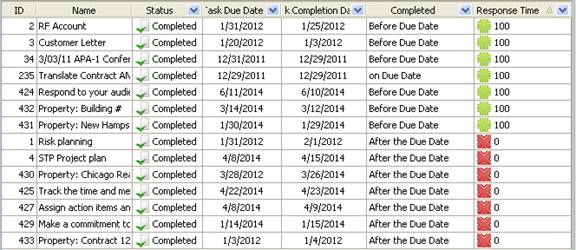
- To display the percentage of tasks completed on time with response time of 100 points against the percentage of overdue tasks with response time of 0 points drag column header “Response Time” to the top of your task list
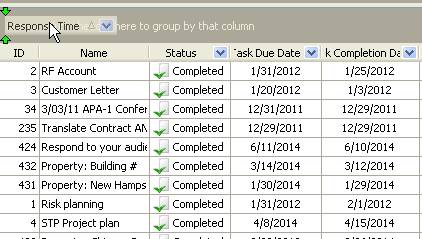
- go to Charts panel and select “Pie diagram” to see Response Time expressed as percentage
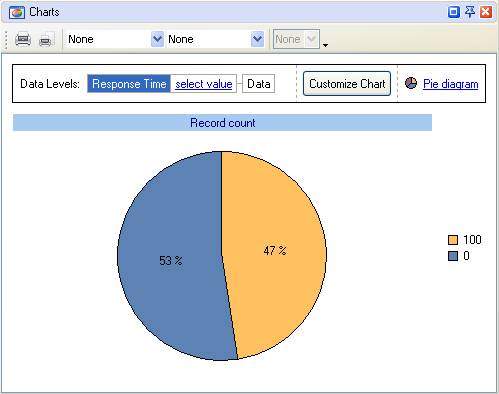
- To see Response Time expressed as numbers select “Column Diagram” or “Bar Diagram”
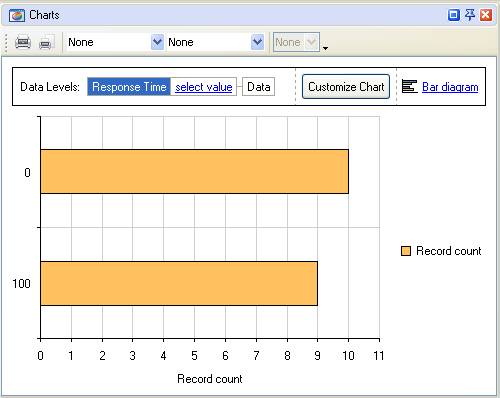
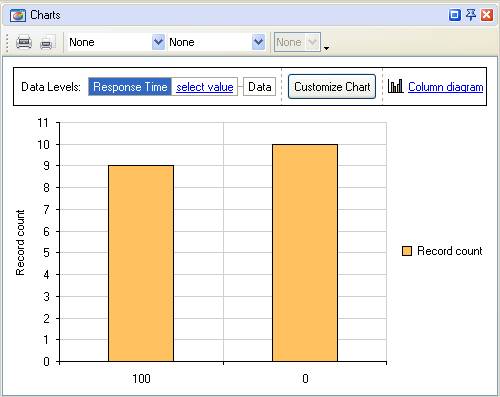





|
 |
| » VIP Task Manager Pro |
| |
| |
| |
 |
|
