|
Project Schedule Growth
Project Schedule Growth is a project management KPI that shows the variation of actual time spent on project against project baseline duration (expressed as percentage).
To measure Project Schedule Growth you can use the following formula:
Project Schedule Growth = (Actual Project Duration - Baseline Project Duration) / Baseline Project Duration.
Actual Project Duration is the total time or duration in days, weeks, months spent on project after pre-project planning through project closure, for example, from Detail Design to Start-up for construction project.
Actual Project Duration is calculated using the formula:
Actual Project Duration = Actual Project Finish - Actual Project Start
Baseline Project Duration is initially estimated total project duration. The formula is similar:
Baseline Project Duration = Baseline Project Finish - Baseline Project Start
In contracting, for construction projects, for instance, Project Duration (baseline and actual) is calculated based on project stakeholders. For Owner Project Actual Project Duration is calculated from the start of detail design phase to custody transfer. For Contractor Actual Project Duration is calculated from Detail Design to the completion of construction activity. Baseline Project Duration for Owner is total project duration estimated by planning consultants by the moment the project budget and schedule are authorized. If Project Schedule Growth is calculated for Contractor, total project estimation made by Contractor should be taken as Baseline Project Duration.
Baseline Project Start, Baseline Project Finish, Actual Project Start, Actual Project Finish can be calculated automatically in VIP Task Manager Professional at task group/project level based on the start and finish dates calculated at the task level. In other words, if you set Baseline Start, Baseline Finish, Actual Start and Actual Finish for tasks, apply appropriate settings, VIP Task Manager Professional automatically calculates Baseline Project Start, Baseline Project Finish, Actual Project Start and Actual Project Finish.
If the value of Project Schedule Growth is positive, the project is beyond schedule from a perspective of project duration. If the value is negative, the project is on track.
Alongside with Project Cost Growth Project Schedule Growth is additional performance metrics to define how your project is going.
To measure Project Schedule Growth follow step-by-step instructions below:
- Add the custom field “Baseline Start” with Code “cf_baseline_start”
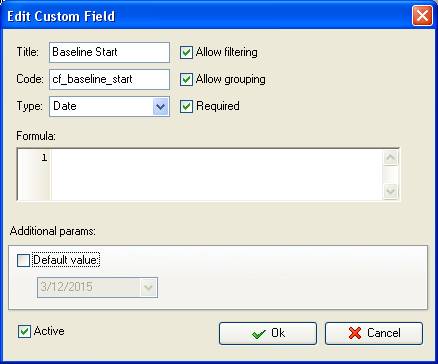
- Add the custom field “Baseline Finish” with Code “cf_baseline_finish”
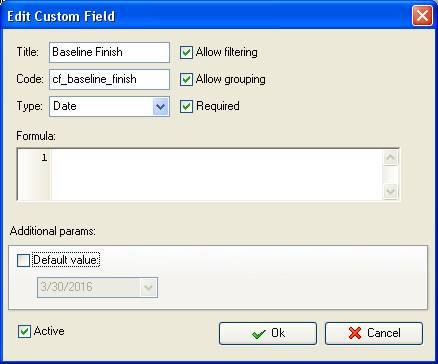
- Add the custom field “Actual Start” with Code “cf_actual_start”
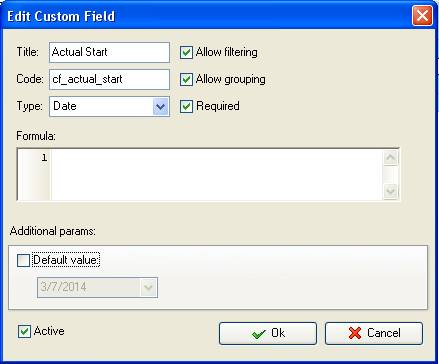
- Add the custom field “Actual Finish” with Code “cf_actual_finish”
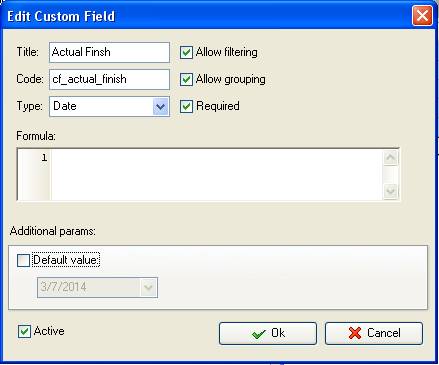
Custom fields Baseline Start, Baseline Finish, Actual Start, and Actual Finish are calculated at the task level. Task duration is aggregated per phase and then for the entire project.
- Add custom field “Baseline Project Duration” with Code “cf_baseline_project_duration” and the formula:
$cf_baseline_finish - $cf_baseline_start
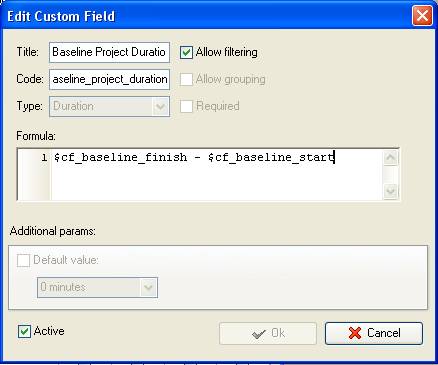
- Add the custom field “Actual Project Duration” with Code “cf_actual_project_duration” and the formula:
$cf_actual_finish - $cf_actual_start
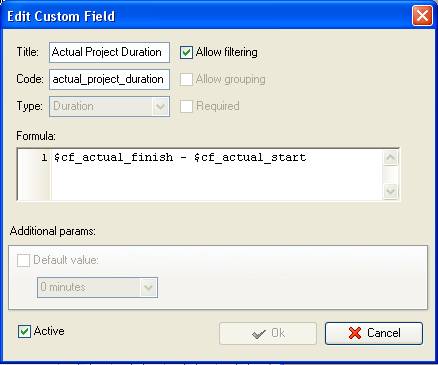
- Add the custom field “Project Schedule Growth” with Code “cf_project_schedule_growth” and the formula:
($cf_actual_project_duration - $cf_baseline_project_duration) / $cf_baseline_project_duration * 100
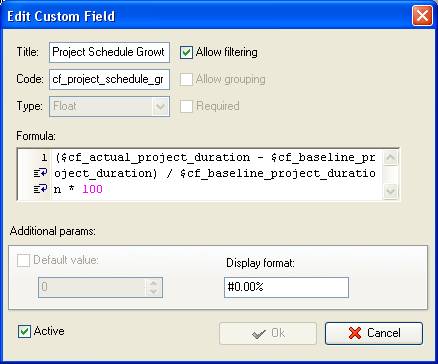
- On Task Tree right click on the root task group and select “Custom fields options”
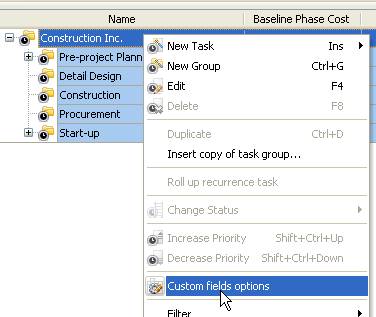
- Set the following custom fields settings for the custom fields: Baseline Start and Actual Start:
- In “Settings for” select “Subgroups&tasks”
- select “Enable”
- select “Min” in “Aggregated (for task group)”
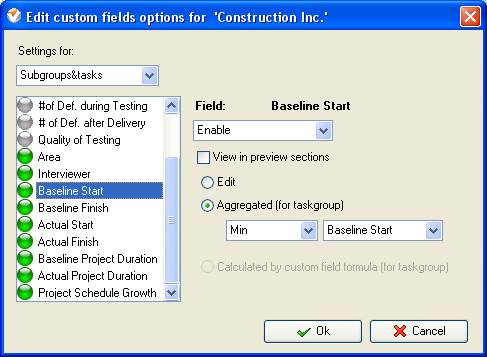
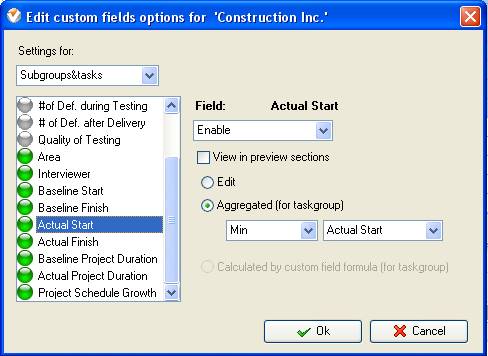
Baseline Start and Baseline Finish at the phase level are displayed based on Baseline Start and Baseline Finish of tasks. With the custom field configuration shown above the earliest Baseline Start and the earliest Actual Start of task in a phase will be displayed as Baseline Start and Actual Start of a phase. The earliest Baseline Start and Actual Start dates of a phase will be automatically shown as the earliest Baseline Start and Actual Start of the entire project. Say, you have Phase 1 with Baseline 01/01/2012 and Phase 2 with Baseline 04/01/2012. Baseline Start per the entire project will be the earliest date at the phase level, i.e. 01/01/2012
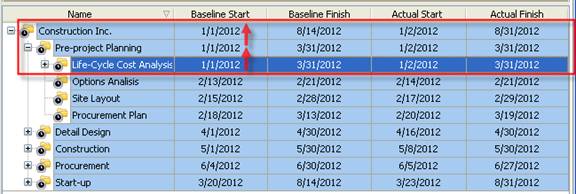
- Select “Max” for the custom fields Baseline Finish and Actual Finish
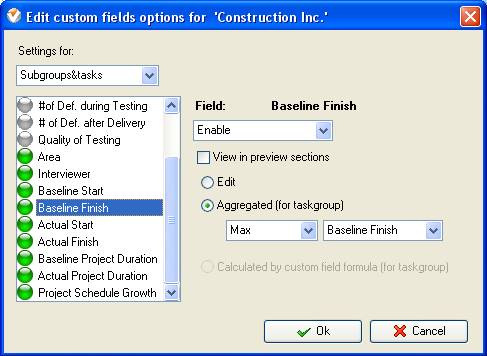
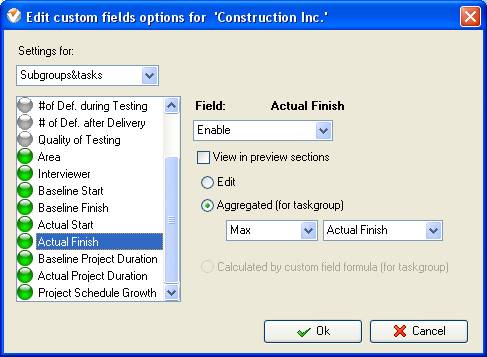
The latest Baseline Finish and Actual Finish at the phase level are automatically taken from task under the phase. The latest Baseline Finish and Actual Finish of certain phase are reflected on Baseline Finish and Actual Finish of a project.
- Right click on the root task group and set the following custom fields settings for the custom fields “Baseline Project Duration”, “Actual Project Duration” and “Project Schedule Growth”
- In “Settings for” select “Subgroups&tasks”
- select “Enable”
- select “Calculated by custom field formula (for taskgroup)
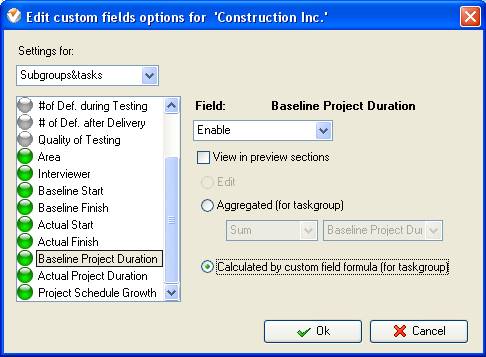
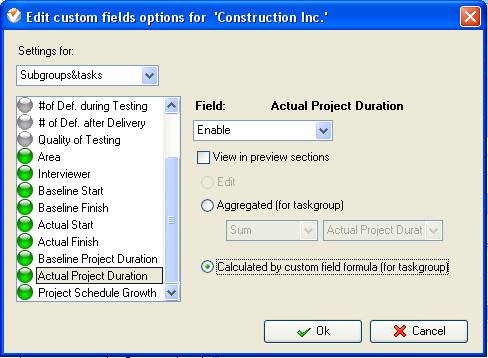
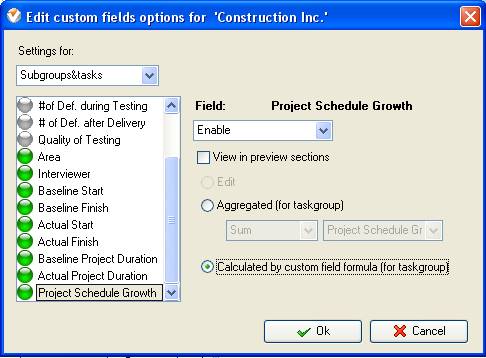
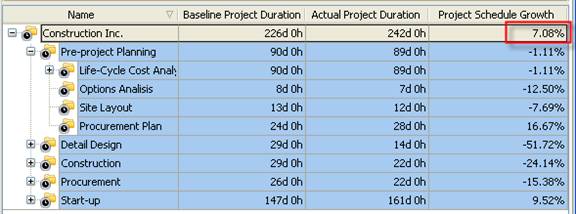
Project Schedule Growth on Task Tree





|
