|
To create your own print design, open Print Preview window and use following steps.
-
Open "Format Report" dialog by using main menu command [File -> Design...], "Design Report" button on Print Preview toolbar, right click on the page or "Ctrl + D" keys
|
OR |
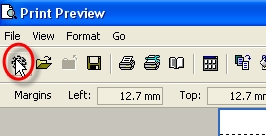 |
OR
|
-
In "Format Report" dialog on "View" tab check corresponding option if you want to display the report with column headers, footers, group footers or expand buttons. Preview the settings in Preview window at the right part of "Format Report" dialog or click on "Apply" button to see the full screen preview.
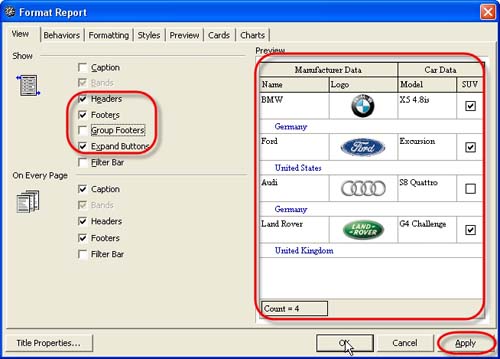
-
In "Format Report" dialog on "Behaviours" tab check corresponding option if you want to print only selected task, expand all groups or set report size equal to visible print region (alternatively right click on the page and select "Fit To Page" from drop-down list or select main menu command [Format->Fit To Page] ). Preview the settings in Preview window at the right part of "Format Report" dialog or click on "Apply" button to see the full screen preview.
-
In "Format Report" dialog on "Formatting" tab check corresponding option if you want to print one group per page or select required style from "Look and Feel" drop-down list if you want to change it. Preview the settings in Preview window at the right part of "Format Report" dialog or click on "Apply" button to see the full screen preview.
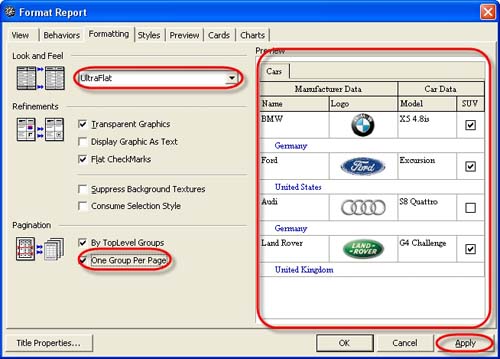
-
In "Format Report" dialog on "Styles" tab check "Use Native Styles" option if you want to change report style, select required object from corresponding list and select its Font, Colour and Texture using corresponding buttons. Return to its default settings or save new style using "Restore Default" and "Save As:" buttons correspondingly. Preview the settings in Preview window at the right part of "Format Report" dialog or click on "Apply" button to see the full screen preview.
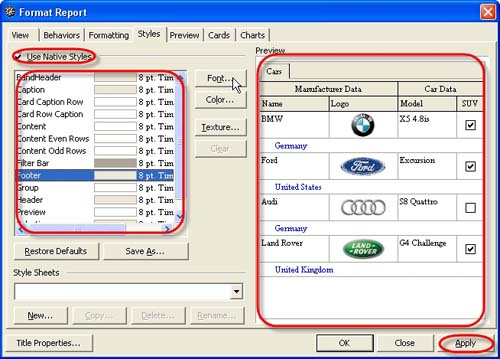
-
In "Format Report" dialog on "Preview" tab check "Visible" option if you want to print task notes, and "Auto Height" option to set line auto height. Preview the settings in Preview window at the right part of "Format Report" dialog or click on "Apply" button to see the full screen preview.
-
In "Format Report" dialog check "Title Properties" button or use main menu command [Format -> Title...] if you want to name the report, in "Report Title" dialog select whether your title will be on each page or only on first one from "Mode" drop-down list, on "Text" tab enter required title, on "Properties" tab set title colour, font and alignment.
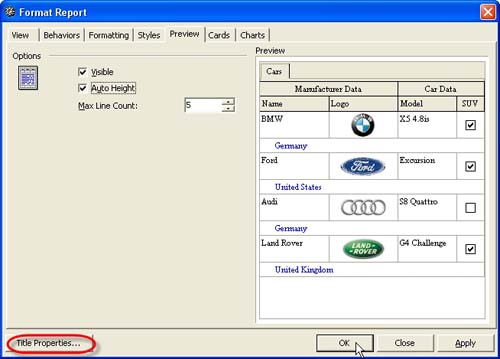

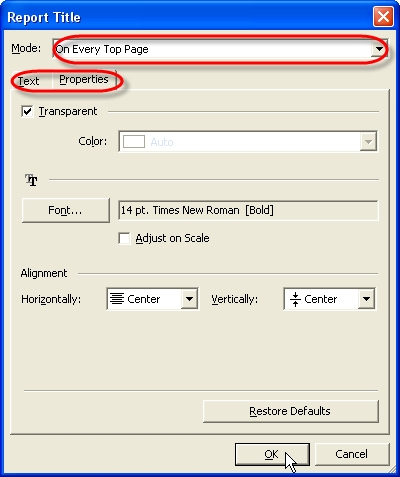
- Click "Ok"
|
