|
To create new task workflow use the following steps:
- Select main menu command [Tools -> Custom workflow:].
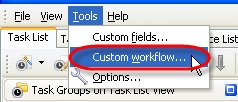
- Click on "New workflow" button on "Edit Workflow" dialog toolbar
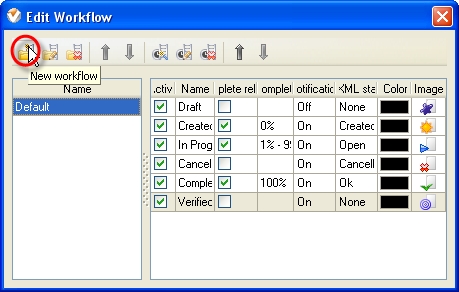
-
Enter new workflow name in "New workflow" dialog. Check "Active" option if you want your workflow to be active and click "Ok".
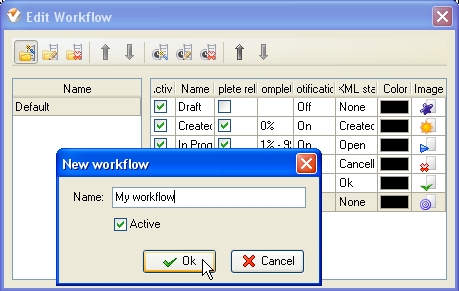
- Click on "New Status" button on "Edit workflow" dialog toolbar or press "Ins" key.
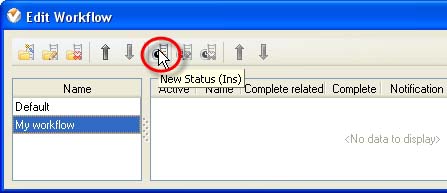
-
In "Create Status" dialog enter new status name and check "Complete" option if you want to connect task status with % of task completion.
To connect strong % value with this status check "Strong value" radio button and select required value from corresponding entry field using up-down buttons or keyboard. To connect the range of percentages with this status select "Range" radio button and required percentage range from corresponding fields.
To set a font colour for this status select required colour from corresponding drop-down list or find it in "Color" drop-down box.
To set font image for this status (.BMP 16x16 pixels) right click or double click on "Image" box and find required image file.
In case you import a database from VIP Team To Do List you can associate the Status with the one from VPXML Status list by selecting required VPXML status from corresponding drop-down list.
To turn on the notification mode for this status select "On" from corresponding drop-down list, or "Off" vice versa.
Assign ID number for this status using "Value" entry field and up-down buttons.
Check "Active" option if you want your status to be active and click "Ok".
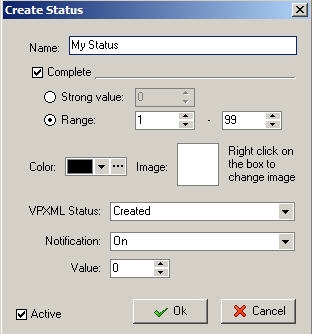
To edit status select it and click on "Edit Status" button on "Edit Workflow" dialog toolbar or press "F4" key.
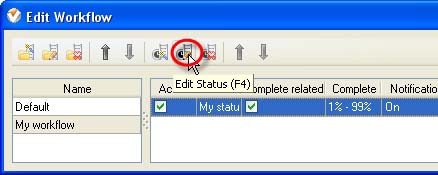
To delete status select it and click on "Delete Status" button on "Edit Workflow" dialog toolbar or press "Del" key.
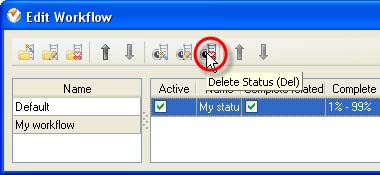
To replace status select it and click on "Status Move Up" / "Status Move Down" buttons on "Edit Workflow" dialog toolbar or press "Ctrl + Up"/"Ctrl + Down" keys.
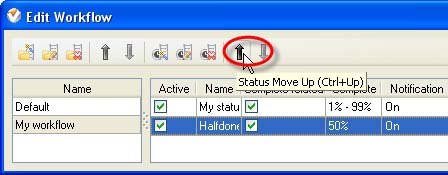
The order of statuses that is set in "Edit Workflow" dialog will stay the same in "Status" drop-down list on "New Task" and "Edit Task" dialogs and in right click contextual menu of Task List, Task Tree and Calendar grids.
To edit workflow name select it and click on "Edit Workflow" button on "Edit Workflow" dialog toolbar.
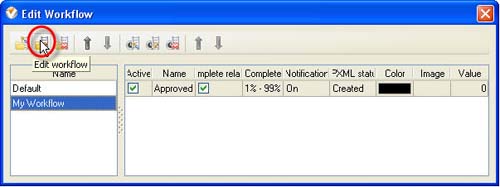
To delete workflow select it and click on "Delete Workflow" button on "Edit Workflow" dialog toolbar.

Tip:
-
To hide inactive statuses in filter list go to main menu command [Tools -> Options] and check ‘Hide inactive statuses in filter list’ option on ‘General’ tab of ‘Options’ window
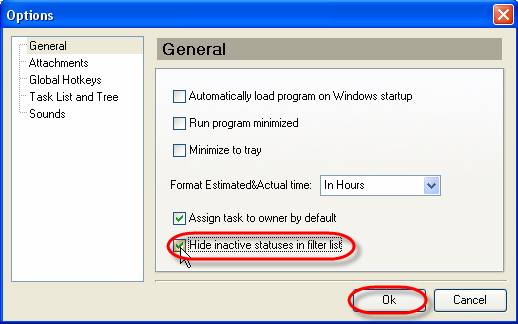
You can choose a preset Workflow type for Task Groups. This feature is added to facilitate multiple workflow management and allows you to assign specific workflow (set of statuses) to certain task group, so all tasks created in this group will inherit this workflow automatically.
To choose a preset Workflow type for Task Groups use following steps:
- Go to Task Tree mode or use small task tree in Task List mode to select required task group and enter its “Edit folder” dialog
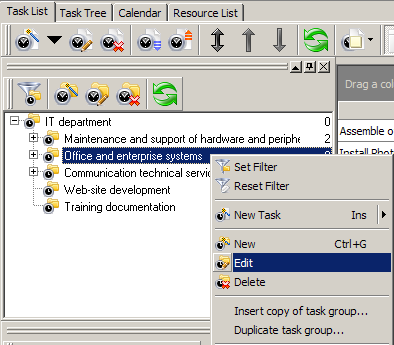
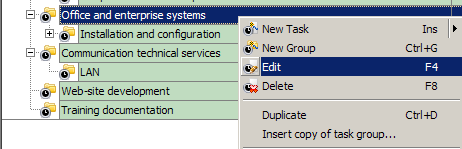
- Use Workflow drop-down list to select appropriate custom workflow
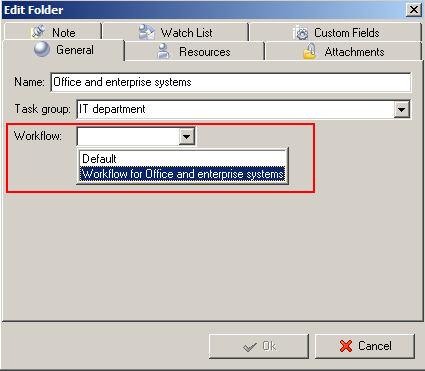
- After Workflow is selected apply it by clicking “Ok”
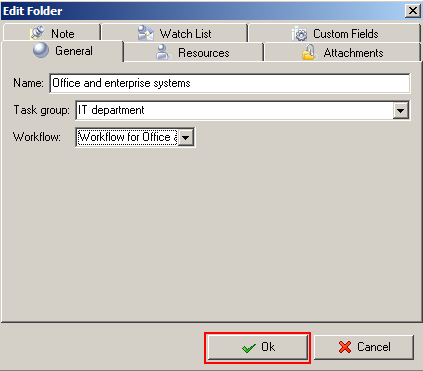
|
