|
Notifications panel displays notifications of changes in task properties.
By default Notifications panel is located at the left bottom part of application window.
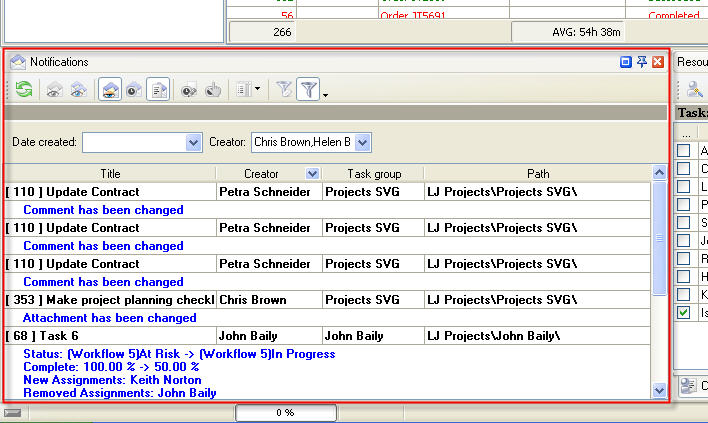
Tips:
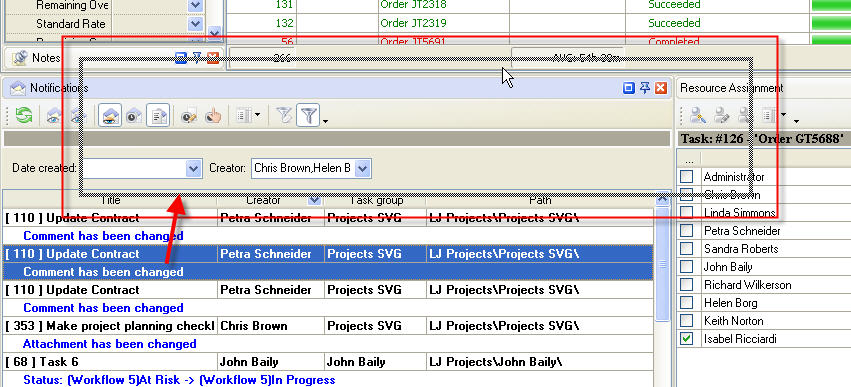
- To take Notifications panel out its default location and vice versa double click on its title.
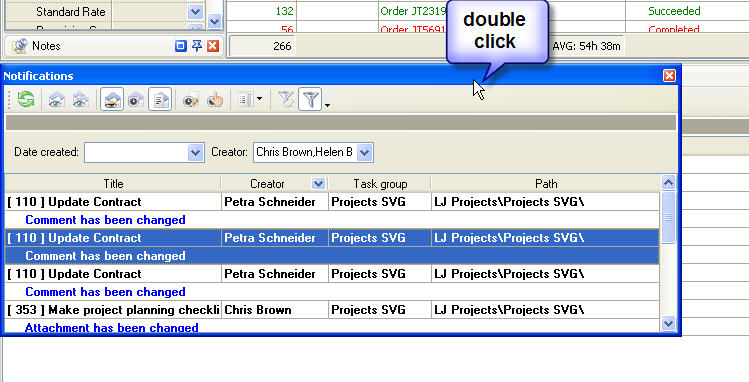
Notifications Toolbar
By default Notification toolbar is located at the left top part of Notification panel.
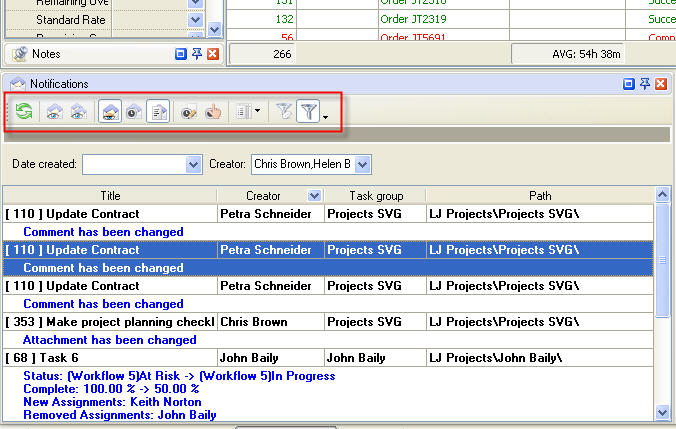
The following table describes each of the Notifications Toolbar buttons.
Button |
Description |

|
Check for new notifications |

|
Mark highlighted notification as read |

|
Mark all notifications as read |

|
Show only unread notifications |

|
Show notifications of highlighted task |

|
Show notifications description |

|
Open task of highlighted notification |

|
Find task of highlighted notification |

|
Set notifications filter by date created |

|
Add or remove buttons to Notifications Toolbar |
Tips:
- To take Notifications Toolbar out its default location and vice versa double click on it.
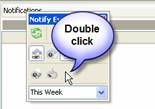
Notification grid
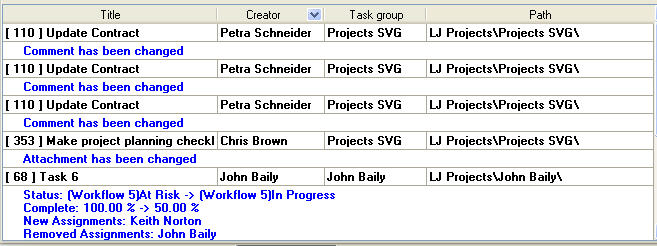
Left click on column header allows to sort notifications in ascending or descending order by selected column
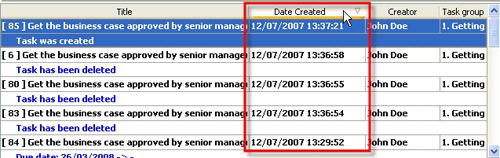
Right click on Notifications grid allows to carry out following operations
|
- Find task of selected notification
- Open task of selected notification
- Check for new notifications
- Mark selected notification as read
- Mark all notifications as read
- Show notification description
- Show only unread notifications
- Show notifications of highlighted task
|
By dragging columns header border you can change columns' width.
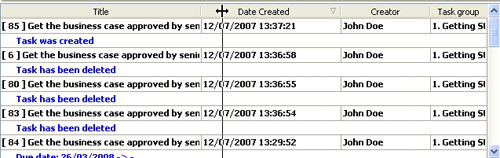
Tips:
-
Double click on the space near Notifications panel's toolbar allows managing toolbars, commands and program options via Customize window
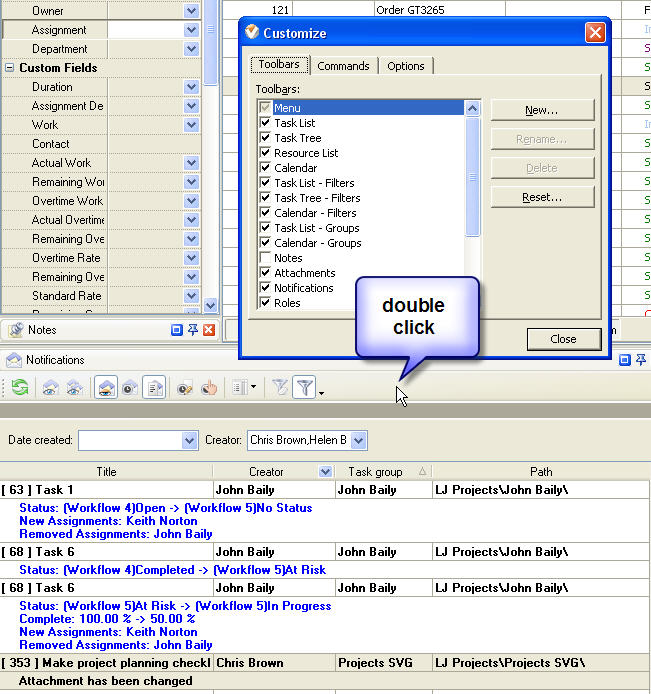
-
To close the panel click on  button at its right bottom corner
-
To make the panel auto-hidden click on  button at its right bottom corner
-
To maximize the panel click on  button at its right bottom corner
-
To return the panel to its default position click on corresponding button again
To show and hide columns in Notifications panel use the following steps:
- Go to Notification panel and use special button on toolbar.
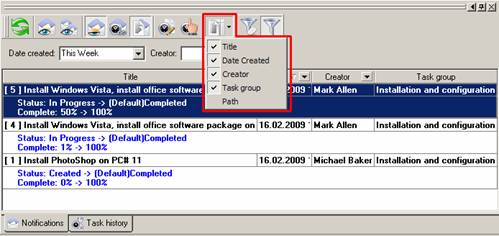
- Check (to show) and uncheck (to hide) fields according to your needs
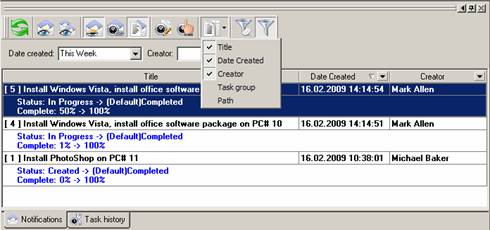
You can sort and filter notifications by Creator in Notifications panel.
- Make sure that Filter Panel is enabled
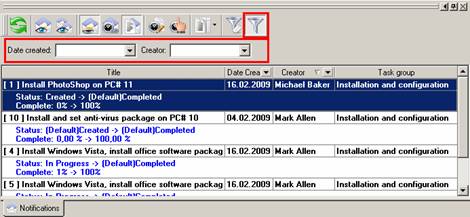
- To filter notifications by Creator in Notifications panel use special icon on toolbar of Notification panel and select creators whose notifications you would like to see
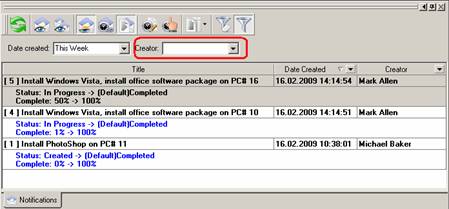
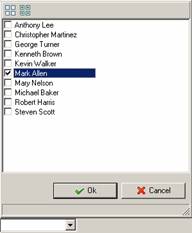
- Or you can use a quick filter on “Creator” column header to select one of creators whose notifications you need to see
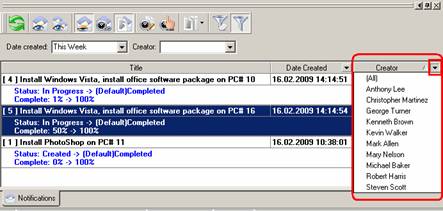
- To sort notifications by creator (alphabetically ascending or descending) click on column header
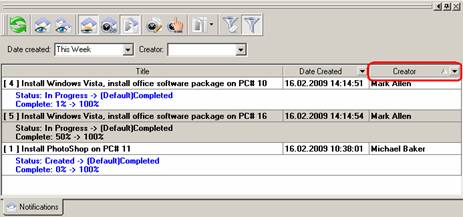
How to sort Custom Field values of List type
Each time when you create custom field of list type you can sort list items by alphabetical and numeric order. Use special “Sort” option and items will be sorted automatically.
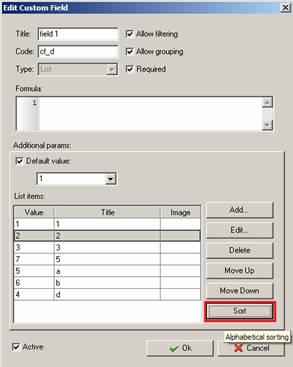 |
